Getting started with Alrik
Welcome to Alrik! This guide covers the fundamental tasks you'll need to complete to start using the platform effectively: adding team members, creating tours, viewing your history, and setting up customer SMS notifications.
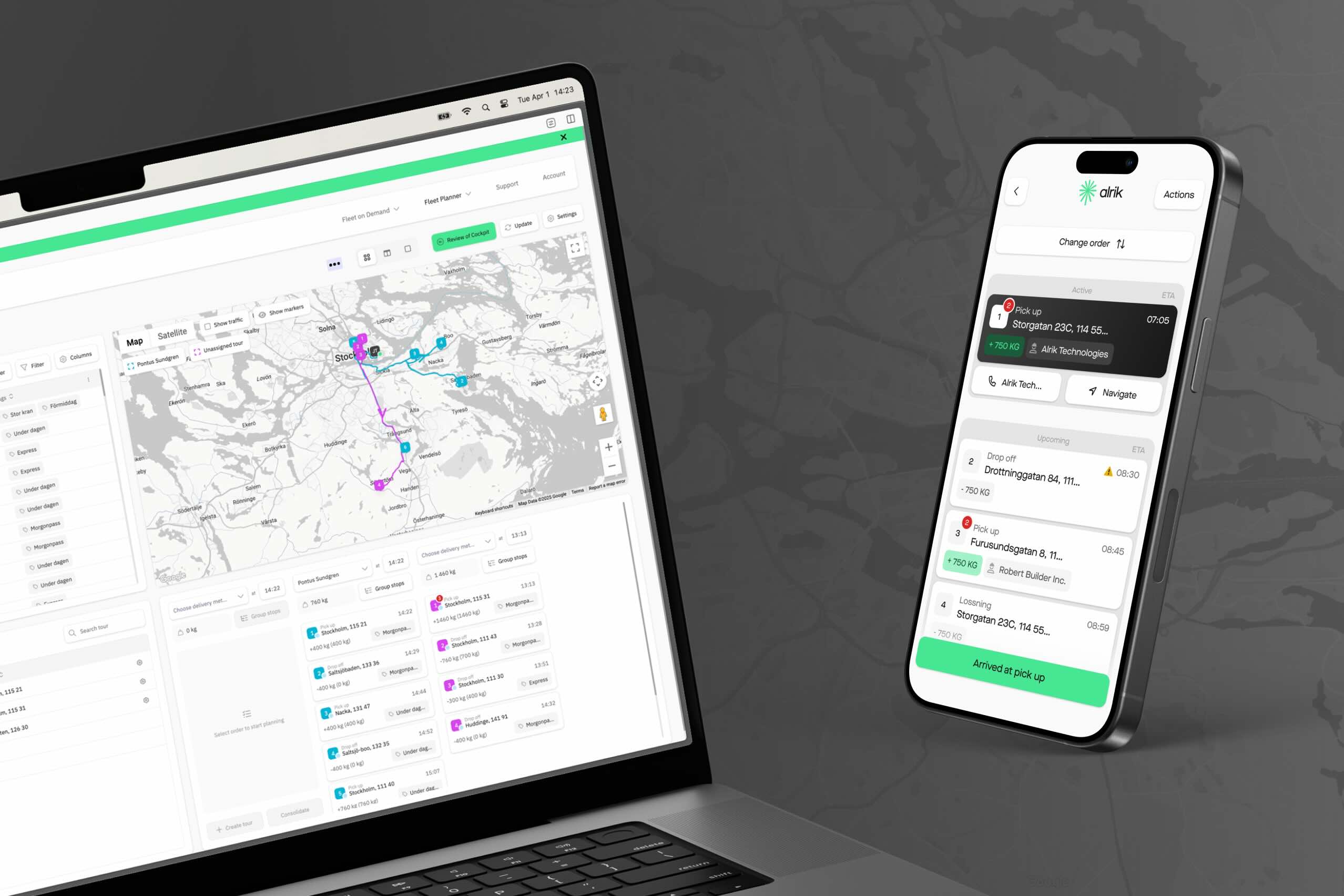
Add a collegue to Alrik Connect
- Type your collegues email address in the highlighted field
- Press "Enter"
- Your colleague will receive an email with further instructions
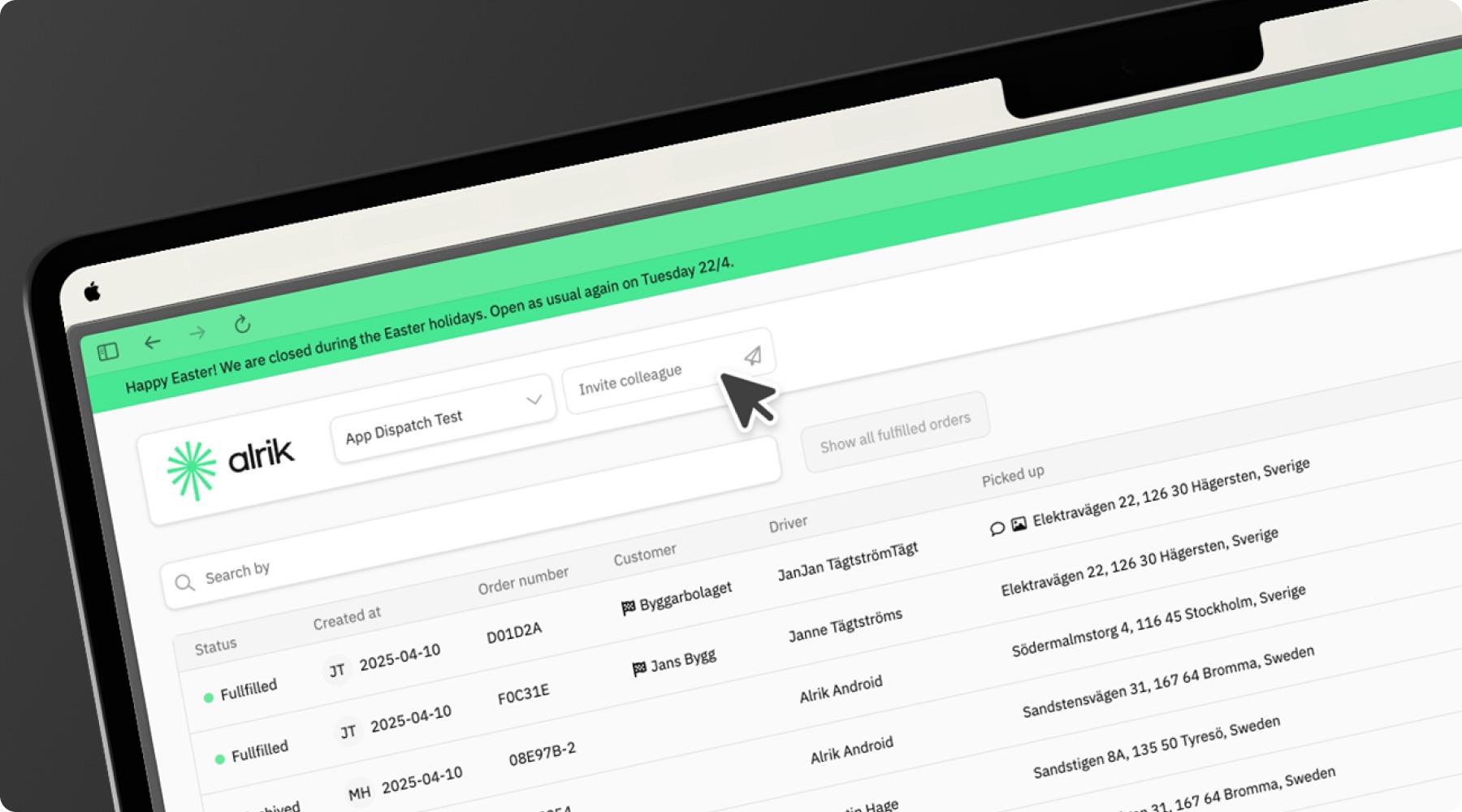
Manage user access levels
Alrik utilize a variety of user access levels to ensure that your dispatchers only access the functions nessecary. If you want to know more feel free to email us at help@alrik.com.
Adding drivers to Alrik Drive
- Go to "Drivers" in the Fleet Planner navigation
- Click "Add Driver"
- Select country code and enter phone number (this phone number is used for their Alrik Drive login)
- Fill out the rest of the information
- Press "Invite driver"
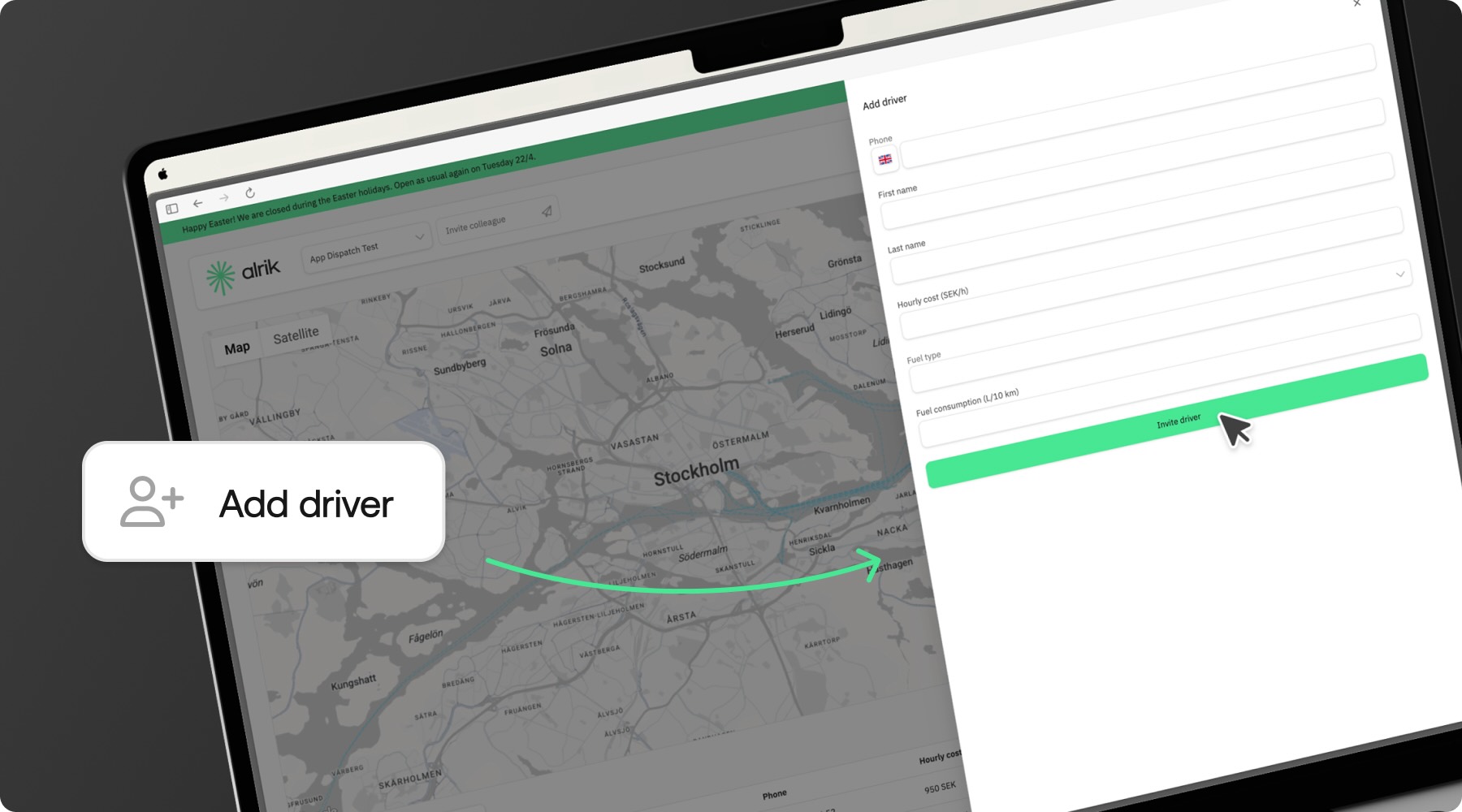
Driver onboarding
- Download the "Alrik Drive" app from App Store or Google Play Store
- Open the app and press "Sign in using phone number"
- Enter the same country code and phone number that's registered in Alrik Connect
- You'll now receive a text message with a 6-digit code
- Enter the 6-digit code and you're all done!
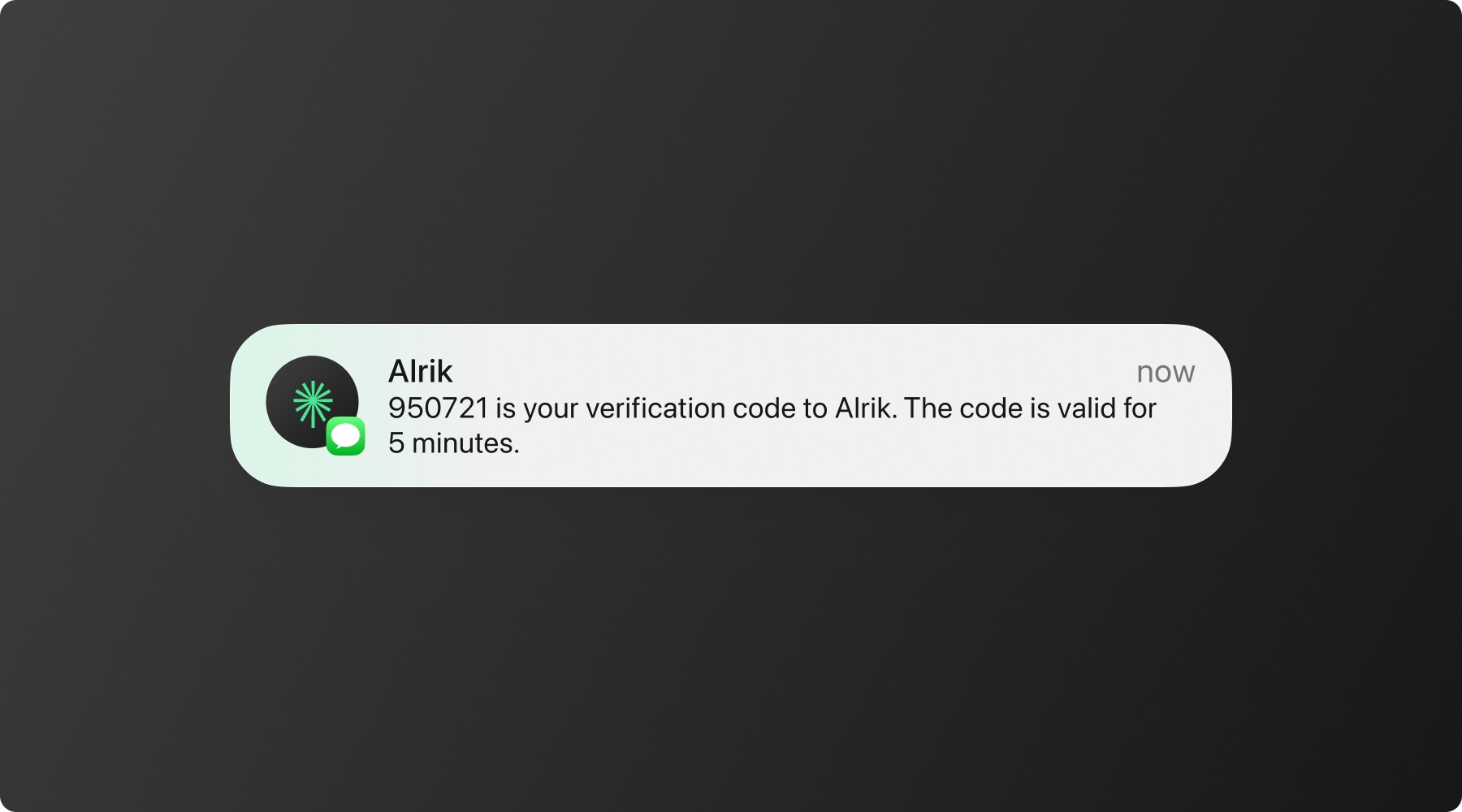
Creating your first tour
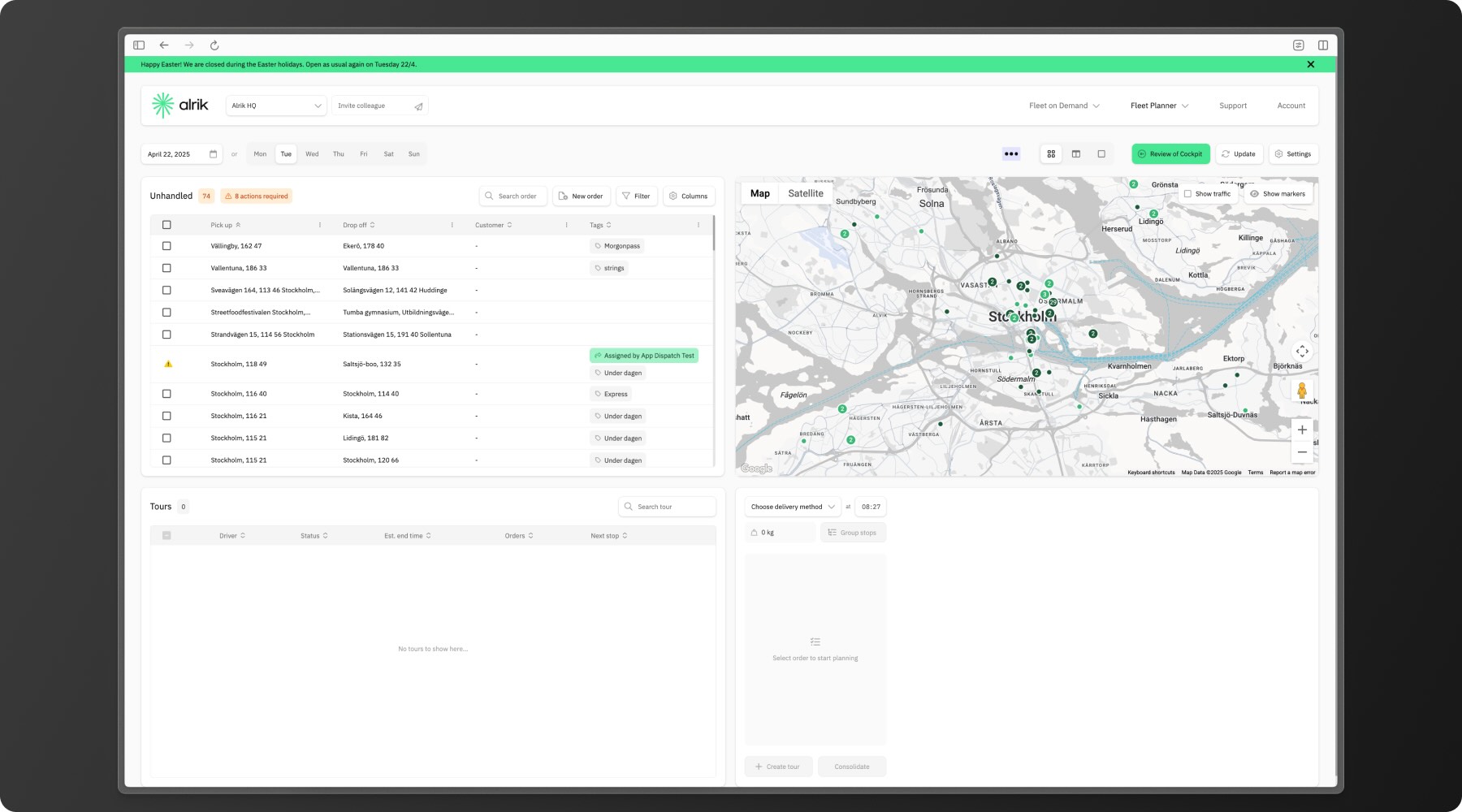
Access Alrik Cockpit
Add stops to your tour
- View your unhandled stops in the top-eft panel
- Filter stops by pickup/dropoff address, or tags
- Select stops by clicking them
- Alternatively, add stops directly from the map by clicking on them
Optimize and adjust
- Review the suggested route on the map
- Rearrange stops by dragging if needed
- Group or Consolidate stops to optimize the tour
- Add pauses by hovering between stops and clicking the pause button
Finalize and dispatch
- Review the tour details
- Select the delivery method and pick what's best suited for the tour
- Click "Create Tour" to finalize
- Your tour will now be dispatched and appear in the tour table
Pro Tip: Start with smaller tours until you're comfortable with the process. You can always add more stops later.
Viewing order history
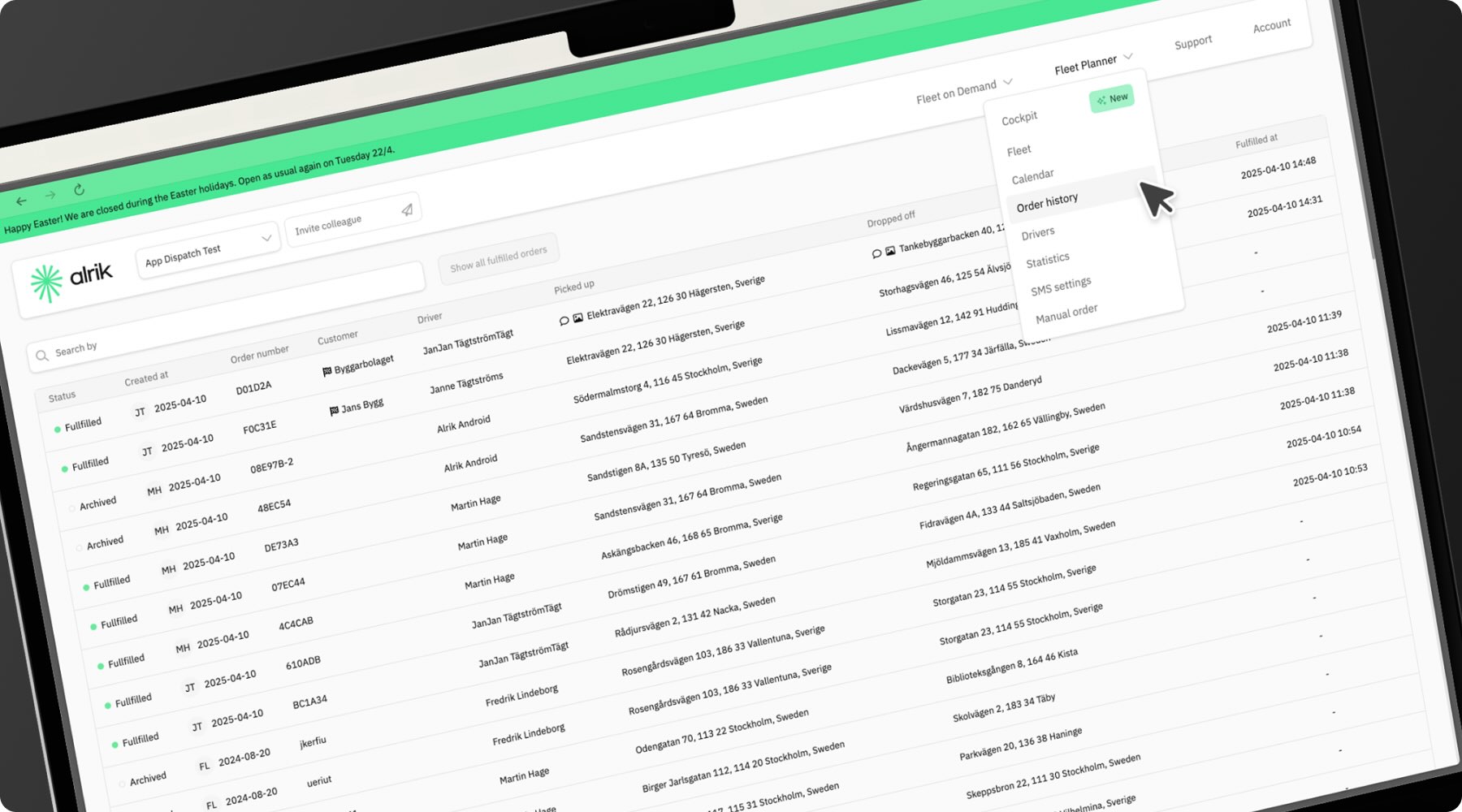
Track your operation's performance through tour history:
Access tour history
- Click on "Order history" in the main navigation
- View a list of all completed and archived orders
- Search for address, driver, order number, etc.
Pro Tip: Regular review of your tour history can help identify patterns and opportunities for route optimization.
Setting up customer SMS notifications (Admin feature)

Keep your customers informed automatically:
Access SMS settings
- Navigate to "Settings" in the main menu
- Select "Customer Notifications"
- Choose "SMS Settings"
Configure notification triggers
- Turn on/off tracking link & ETA's inclusion in the messages
- Configure the messages best suited for your company
Pro Tip: Clear communication reduces customer service calls and improves satisfaction. Well-crafted SMS notifications can significantly enhance the customer experience.
Congratulations! By setting up these core functions, you've established the foundation for successful operations with Alrik. As you become more familiar with the platform, you can explore additional features to further streamline your delivery process.
Need help with any of these steps?
Our support team is available at help@alrik.com
More product information
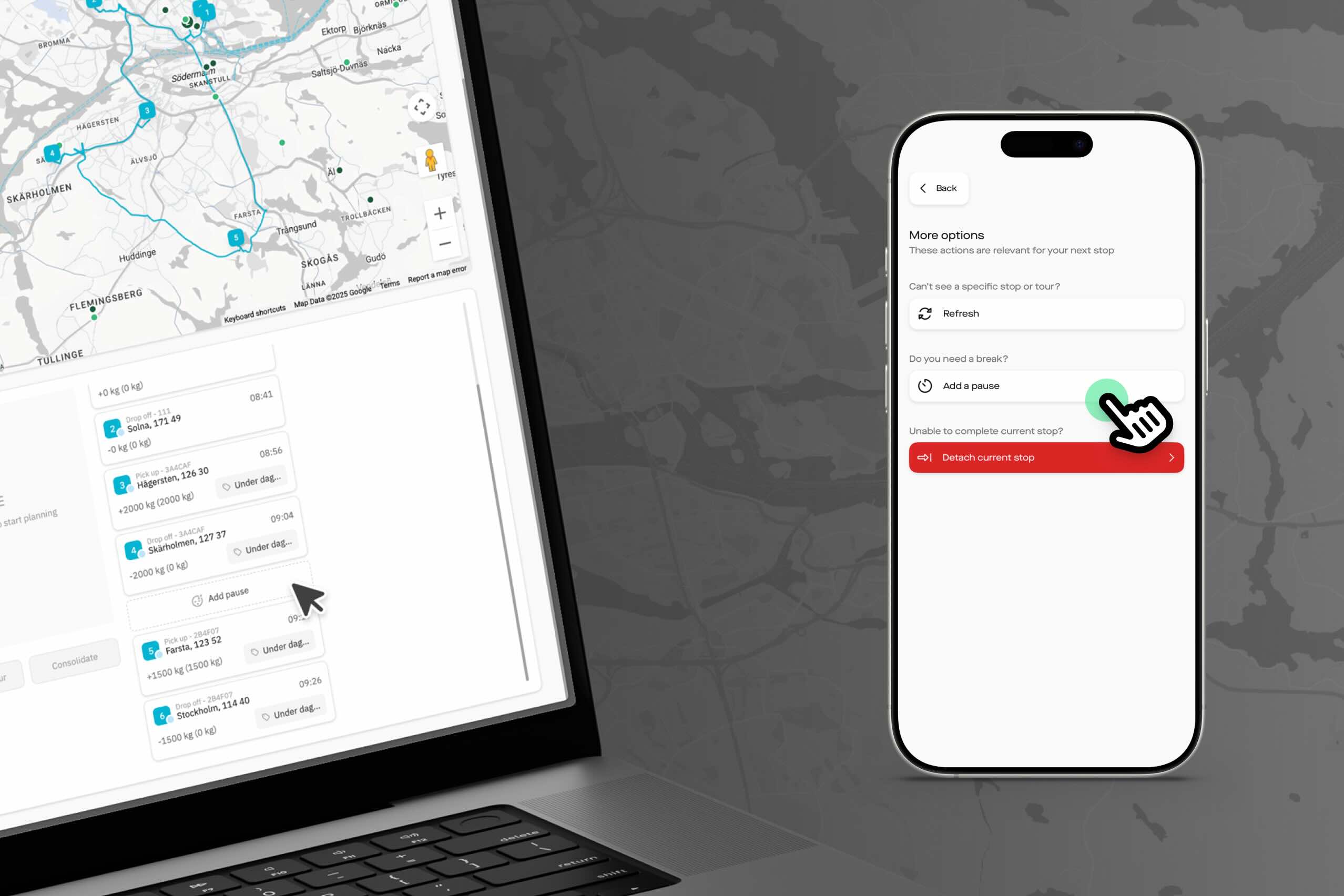
Whether you're a dispatcher using Alrik or a driver using Alrik Drive, you can now easily add pauses to any tour. Let's look at how to create pauses in Alrik, and what they can be used for.
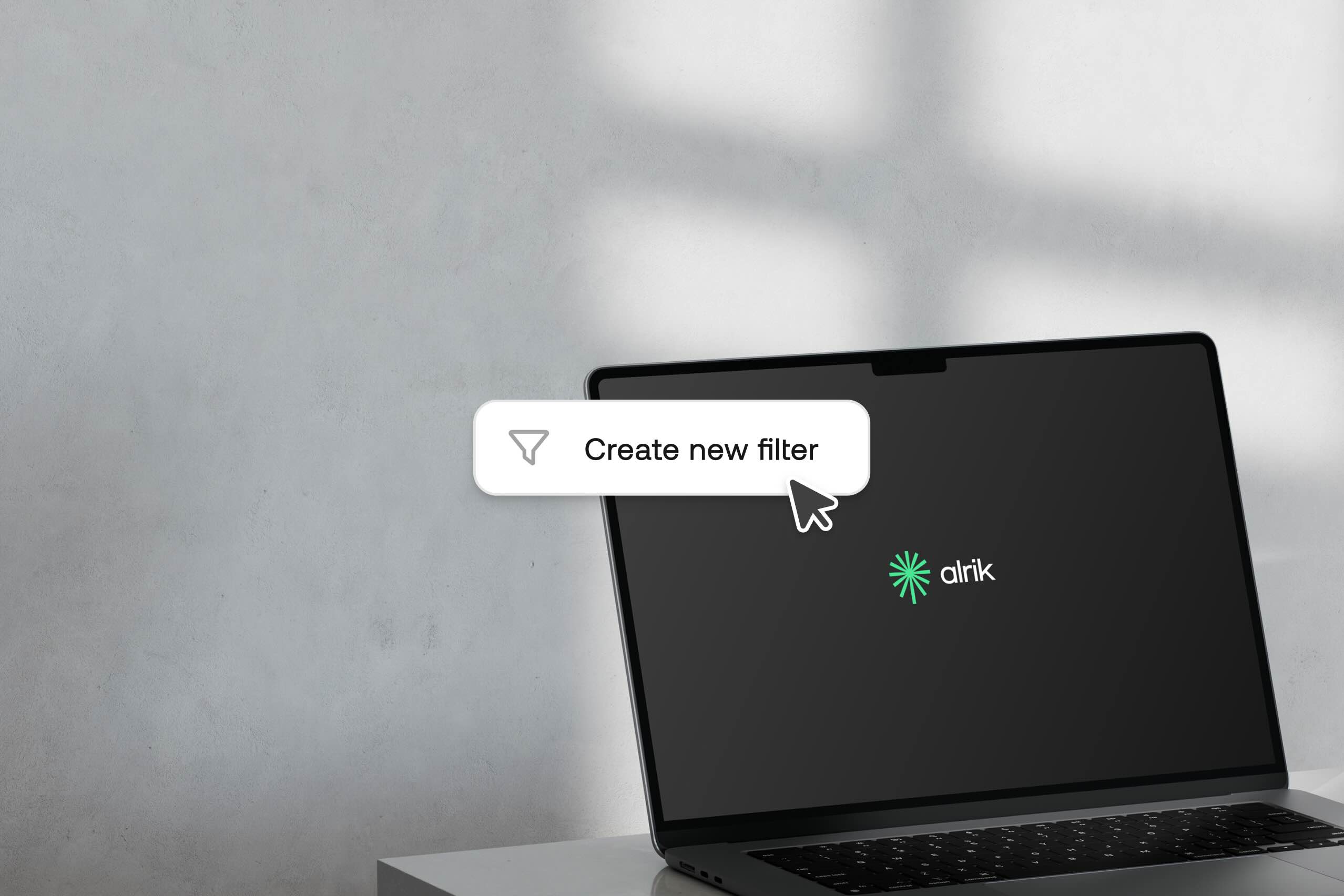
When managing deliveries and pickups, quickly finding the right stops can make all the difference in your daily planning efficiency. Our filtering tools help you cut through the clutter and focus on exactly what matters. Let's explore three powerful filtering techniques that can transform your workflow.
Find out how Alrik can help your company

We look forward to collaborate with you.


