Advanced filtering techniques
When managing deliveries and pickups, quickly finding the right stops can make all the difference in your daily planning efficiency. Our filtering tools help you cut through the clutter and focus on exactly what matters. Let's explore three powerful filtering techniques that can transform your workflow.
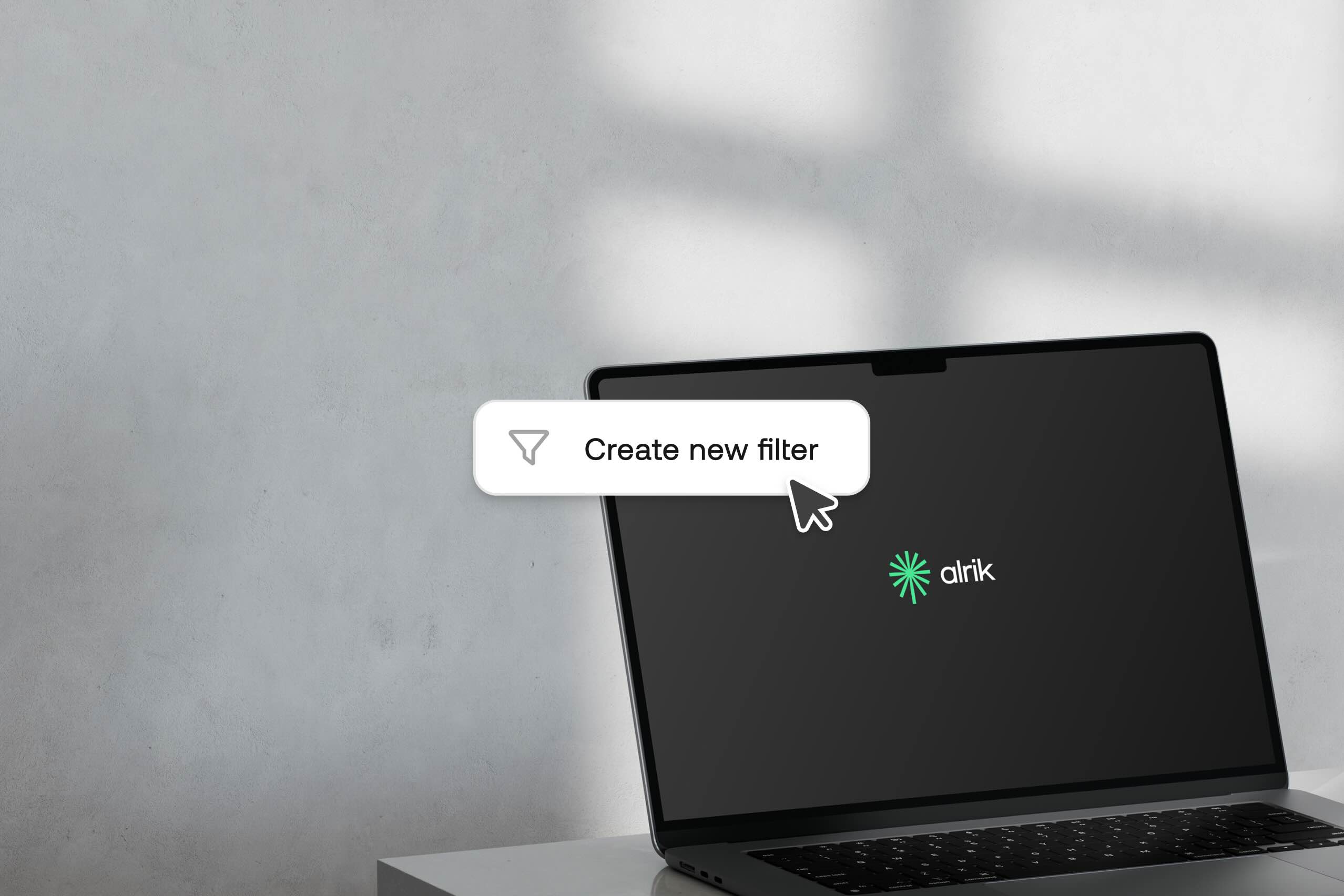
Customize tour unhandled table – see what matters most
The unhandled table is your command center for planning, but are you seeing the information that matters most to your decision-making process?
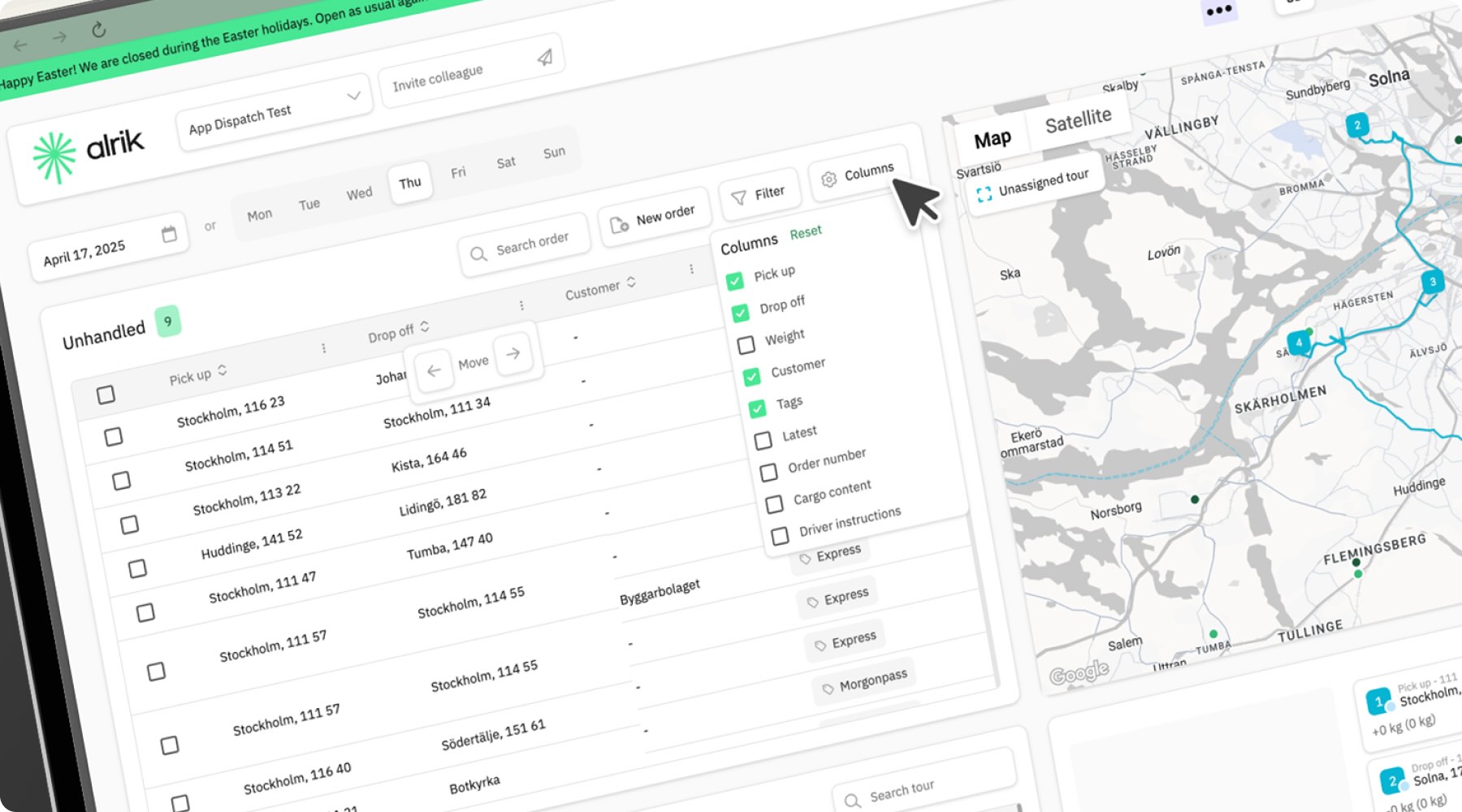
How to personalize your view:
- Choose which data fields appear in your table based on what's most relevant to your planning process.
- Click the "three dots" at the top of your column you want to change. Then click the arrows to put your most important decision-making data front and center.
- Once you've created your ideal layout, it is saved for future use so you don't have to reconfigure your view every time.
By customizing your unhandled table, you'll spend less time searching for information and more time making informed decisions. Many dispatchers report cutting their planning time significantly just by optimizing what they see at first glance.
Filter by tags and addresses – narrow down precisely
When you're facing a long list of unhandled stops, our filtering system helps you quickly isolate exactly what you need.
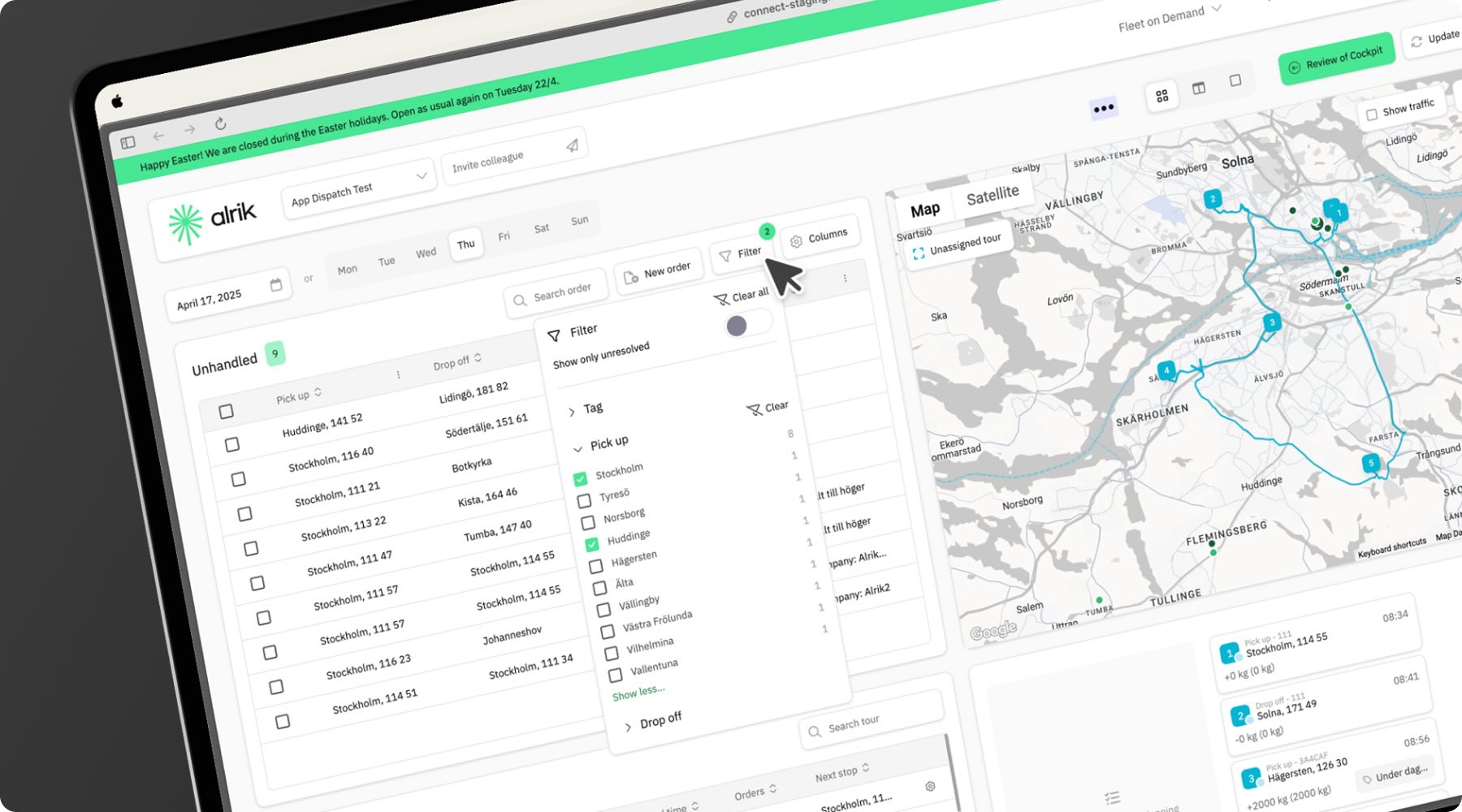
Key filtering options:
- Pick up Area
- Drop off Area
- Tags
Map-based filtering – visual planning made easy
Sometimes seeing is believing – and finding. Our map interface isn't just for visualizing existing routes; it's a powerful filtering tool in its own right.
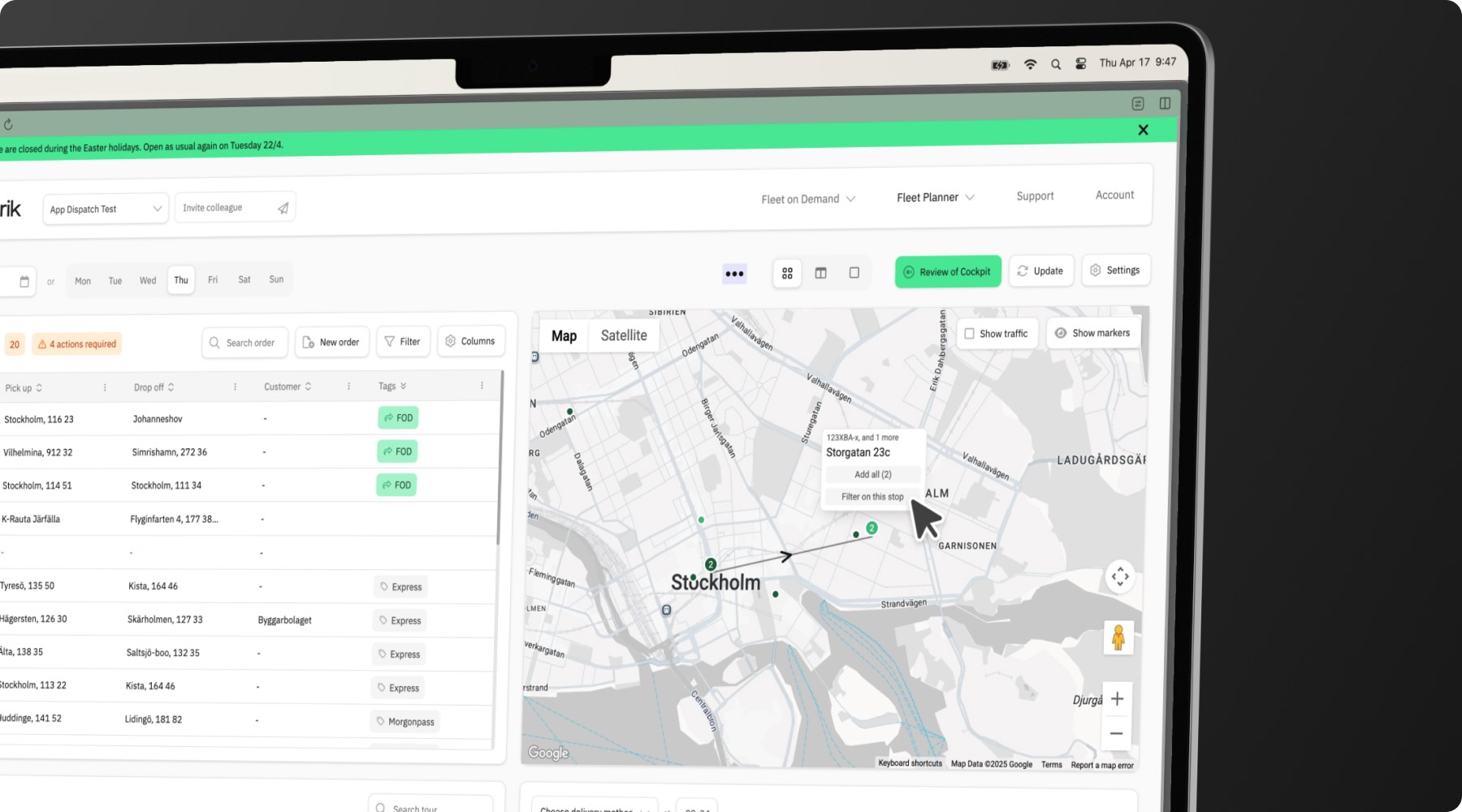
How to filter using the map
When you spot an unhandled stop on the map that looks promising, simply click on it to:
- View complete stop details
- Add it to a tour
- Filter your unhandled table on this specific address
This visual approach is particularly valuable when:
- Planning routes in specific geographic areas
- Looking for stops that could efficiently fill gaps in existing routes
- Identifying the closest unhandled stops to a driver's current position
Putting it all together – a streamlined workflow
The real power comes when you combine these techniques:
- Start by customizing your unhandled table to show exactly the information you need
- Apply filters to narrow down by tags or addresses
- Switch to the map view to visually identify and select the most strategic stops
By mastering these three filtering approaches, you'll transform your planning process from overwhelming to efficient, ensuring you're always working with the right information at the right time.
Need help getting started?
Our support team is available to walk you through these filtering techniques with a personalized demonstration.
More product information
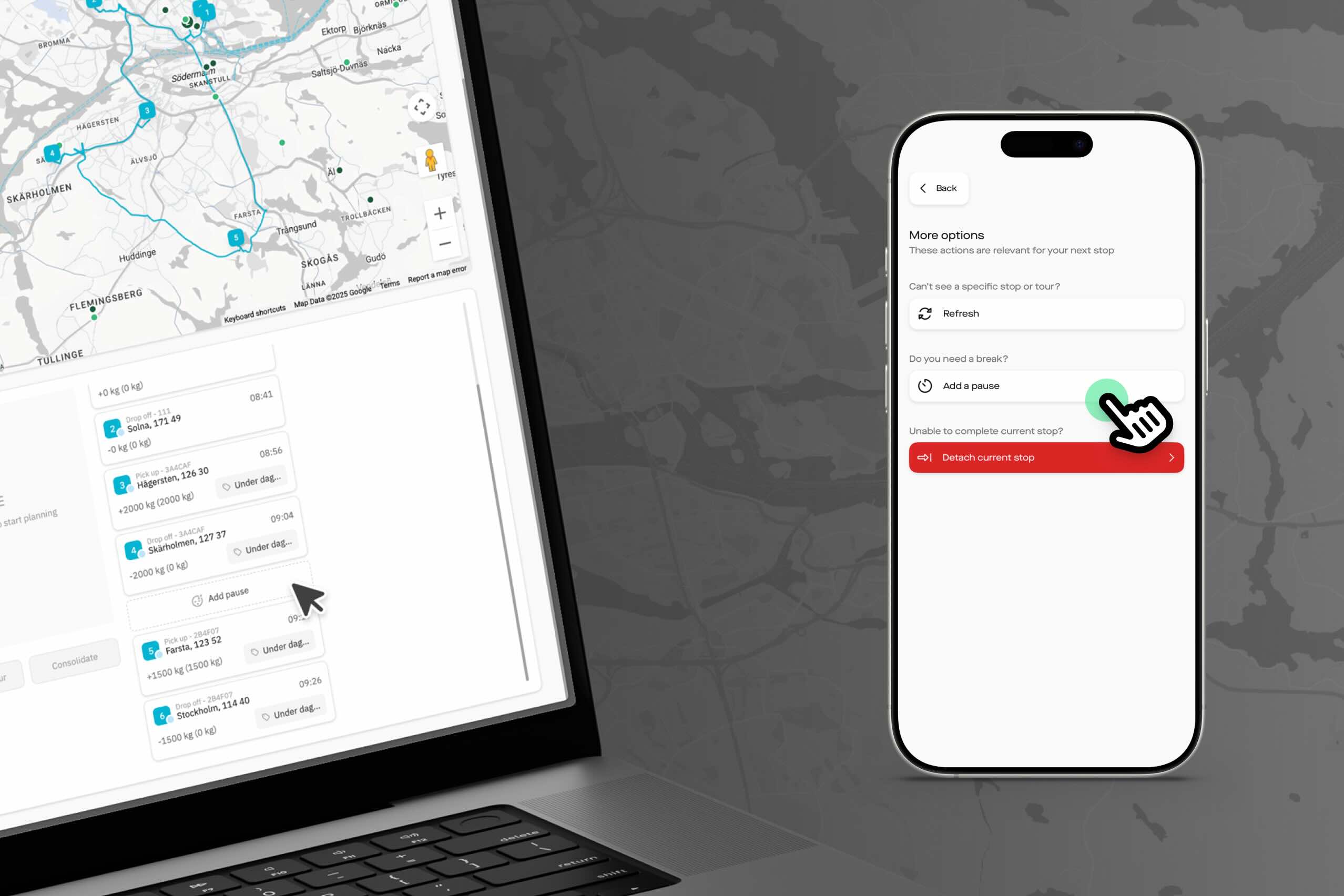
Whether you're a dispatcher using Alrik or a driver using Alrik Drive, you can now easily add pauses to any tour. Let's look at how to create pauses in Alrik, and what they can be used for.
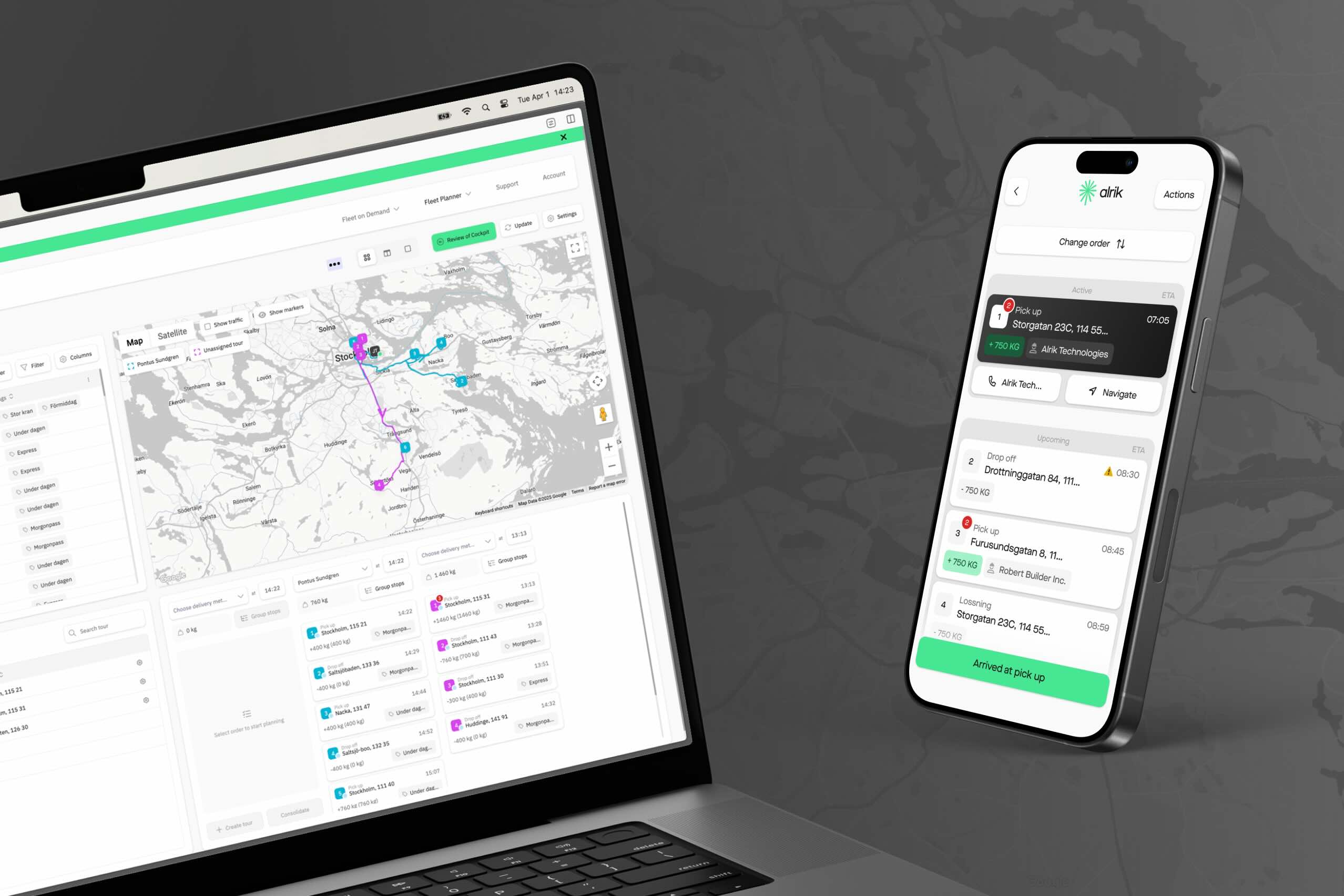
Welcome to Alrik! This guide covers the fundamental tasks you'll need to complete to start using the platform effectively: adding team members, creating tours, viewing your history, and setting up customer SMS notifications.
Find out how Alrik can help your company

We look forward to collaborate with you.


